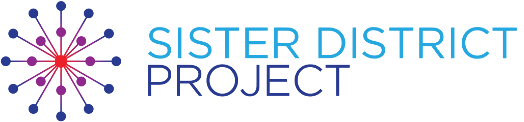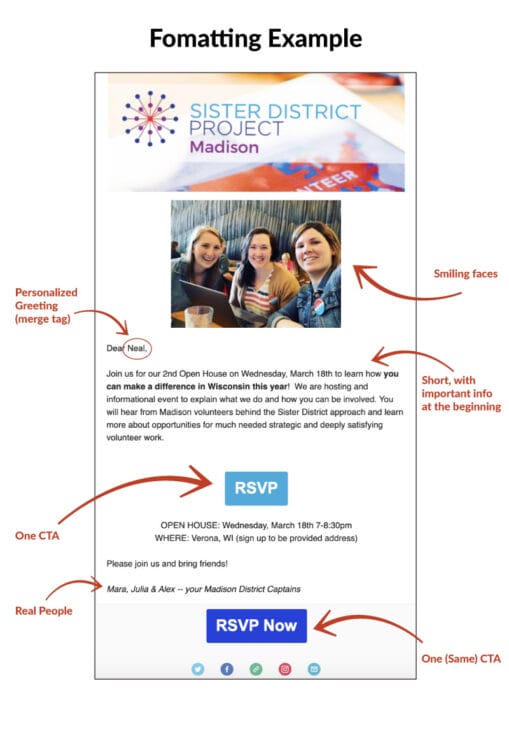How To Guide: Email Editor
It’s so important that your volunteers hear from you—the team leaders—with regularity via an email newsletter and sporadically via single-focus emails for specific opportunities and invitations. We suggest seeing emails as important for team-building and a must-have foundation upon which you can layer high-value personal recruitment and retention tactics—aka phone calls and text reminders—to increase attendance and participation. The team’s Email Editor plays a key role as an organizer of a Sister District team.
The Email Editor helps broadcast news, shares updates from HQ, provides RSVP forms and info on upcoming events, recaps events, shares fundraising and other candidate support progress, and gives shout-outs to volunteers to recognize their time and energy in a way that they know they’re seen and appreciated by the whole group.
While every team and leader will have different approaches, as you hone your email game we think the following suggestions may be useful for any Email Editor.
Pro tip! Don’t be afraid of sending frequent emails. Our highest-performing fundraising team in 2021 was CA Peninsula, and they sent 127 emails, or an average of 2.44 emails per week. It takes many “touches” (texts, calls, emails, social) to get donors/volunteers to take action.
1. Your Tools – bookmark these links!
- How to send emails & use Action Network. Check out our full How-To Guide: Action Network to learn the details of sending emails through Action Network. Pay close attention to the section on “Sending Mass Emails” to understand the functions of writing emails, adding pictures, buttons, and links, and personalizing emails from team leaders to volunteers.
- ActBlue links. Find your team’s ActBlue links in the Sister District Directory
- Graphics. Find editable images of your candidates to create email images in the Image & Video Asset Library
- Event Signup Page Links. Your team has a Mobilize page — find that page in the Sister District Directory, open the event in question and copy & paste that URL for hyperlinked text or buttons in your emails.
- Join the Social Squad. You’ll get an email once a month from our Social Media Manager with suggested messaging. Info & sign up here.
- Check out other teams’ emails.
- Find past examples in our Newsletter Example Library for inspiration.
- It’s a great idea to sign up for other teams’ email lists to check out what others are doing & you can even copy and paste content you like :). Anyone—regardless of zipcode—can get on any team’s email list by signing up on their Action Network Sign Up Form Page. (For more info on that Sign Up Form Page, see here). Find those links in for our teams with Action Network accounts in the Sister District Directory
2. Get looped in for HQ updates and content
Make sure you’re signed up to receive the twice-monthly HQL Update email. Also great to participate in the Sister District Volunteer Leaders Slack channel and private Volunteer Leader Facebook page. Following HQ social media accounts may be useful as well. To get added, please contact support@sisterdistrict.com.
3. Try a recurring newsletter
A routinized newsletter process is a winner. Establishing a cadence will help with catching and keeping volunteers’ attention. You might consider calibrating your newsletters to the HQL Update email, which comes out twice a month. This should provide a nice mechanism to trigger your process and enable you to share fresh information and content with your volunteers. We suggest keeping newsletters short and focused on 1-3 items. Example: promote upcoming fundraiser + celebrate recent phonebank & recruit for the next + volunteer spotlight.
4. Liberally send single-focus emails to complement your newsletter
People are busy, and they are scanning your email blasts quickly. While the recurring newsletter might have multiple ares of focus, you will likely find the highest levels of engagement for emails that have one call to action. In other words, if your goal is to raise money, provide only links to donate. If your goal is to get people to RSVP for a specific event, provide only links to RSVP.
Pro tip! Build a schedule for your recurring newsletters (twice a month) and also plan out single-focus emails based on when your team is hosting events or promoting specific action. If your team is running or adopting a weekly phonebank, consider sending 2-4 emails a month touting the specific successes of your phonebanks and inviting readers to sign up for the next one.
Recommendations for targeted email blasts include:
- Use pictures with faces (selfies are great!)
- Personalize the greeting (merge tags)
- Most important info in the first 3 lines
- Keep it SHORT – minimize text
- Make your action item the only style that stands out
- Prioritize one “Call To Action” (CTA), i.e. focus reader attn on doing the thing you most want them to do, i.e. click on a button to sign up for a thing
- Sign it from a real person
- Make sure to use buttons, which tend to outperform in-line hyperlinks
Check out this example from Sister District Wisconsin (then Madison):
5. Think of your email program as a glue that helps keep your team together
As an organizer, you want to help build community and channel that community’s creativity, time, and energy to achieving your shared goals. A good email game can significantly help with both pieces: community and channeling. Think about how you can build camaraderie among volunteers and help amplify and celebrate the unique characteristics of your team.
Pro tip: devote space to spotlighting or celebrating individual volunteers to help members of your community get to know each other better! Adding this type of personal element to your emails will not only help your folks feel bonded to one another and more eager to be a part of the team, but people like this type of content, which means more readers!
6. Monitor Email Performance
Check how often people open your emails and click through the links in your emails. Use that information to understand what catches the attention of your volunteers and use that formatting more often. Review the Action Network Guide View Email Performance Stats for where to find that information.