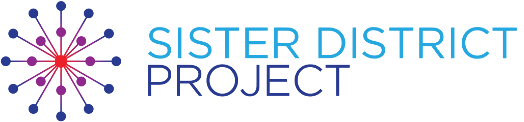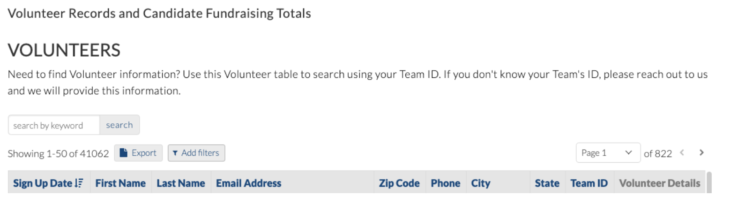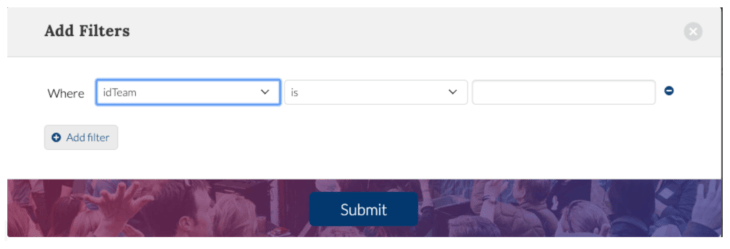-
About Sister District
- Sister District Press Releases and Coverage
- How to Donate
- Sister District Volunteer 2024 One Pager
- Unofficial Sister Races
- Sister District Summit
- Local Team Communications
- Sister District Directory
- Sister District Strategy
- Candidate Selection Process
- 2022 Impact Report
- Who Do I Ask About...?
- Schedule of Calls and Trainings
- Sample In-Person Event Sign-In Form
- Video: Anat Shenker-Osario Keynote Address 2021 Summit
-
SDAN
-
Team Leadership
-
- HQL Update 4.18.24
- HQL Update 4.4.24
- HQL Update 3.21.24
- HQL Update 3.7.24
- HQL Update 2.22.24
- HQL Update 2.8.24
- HQL Update 1.25.24
- HQL Update 1.12.24
- HQL Update 12.14.23
- HQL Update 11.30.23
- HQL Update 11.16.23
- 2023 Special Pre-Election HQL Update 11.3.23
- HQL Update 10.26.23
- HQL Update 10.12.23
- HQL Update 9.28.23
- HQL Update 9.14.23
- HQL Update 8.31.23
- HQL Update 8.17.23
- HQL Update 8.3.23
- HQL Update 7.20.23
- HQL Update 7.6.23
- HQL Update 6.22.23
- HQL Update 6.8.23
- Show all articles ( 8 ) Collapse Articles
-
-
Volunteer Recruitment
-
Affiliates and Partnerships
-
Tech Tools
- How To: Mobilize
- How-to Guide: Action Network
- How To Guide: Email Editor
- How to Guide: Team Fundraising Dashboard
- How To Guide: Text Recruitment with Hustle
- Sister District Image and Video Asset Library
- Newsletter Example Library
- Increased Email and Text Blast Cadence
- Memo: How Email Editors Can Promote Phonebank Programs
- Video: Newsletter Email Template Training with Taylor Hogeland
- Video: 3/21/21 Email Training with Taylor Hogeland
- VIDEO: 2023 Action Network Layout Training with Leif Warren
- Security Best Practices
-
Disclaimers and Compliance
- 2023 Virginia Volunteer Compliance Guide
- Email Disclaimers for 2023 Candidates
- California Volunteer Fundraising Guidelines
- 2024 Candidate Disclaimers
- 2024 Wisconsin Volunteer Compliance Guide
- 2024 Arizona Volunteer Compliance Guide
- 2024 Nevada Volunteer Compliance Guide
- 2024 PA Volunteer Compliance Guide
- 2024 North Carolina Volunteer Compliance Guide
-
Voter Contact
-
Fundraising
- Fundraising Guide
- Early Money: What, Why, and How
- Virtual Fundraiser Step-by-Step Guide
- How To Guide: Treasurer
- How to Donate
- How To Guide: Candidate & Special Guest Fundraisers
- Fundraising Donation Menu
- Host A Friendraiser!
- How to Guide: Friendraiser Events
- How To Guide: 24 Hr Fundraising Blitz
- How to Guide: Thank and Re-solicit Donors
- Candidate Appearance Request Guide
- 2023 Virginia Volunteer Compliance Guide
- All About "AuctionsBlue" Fundraisers
- Article: Sponsor a Phonebanker by South Bay LA
- Send a Fundraising Email to Friends!
- DC Metro Area's Guide to a Fundraising Blitz
- Show all articles ( 2 ) Collapse Articles
-
Candidate Appearances
-
Forms
- ActBlue Link Request Form
- Affiliate Interest Form
- Directory Update Form
- Alternative Donation Reporting Form
- Volunteer Reimbursement Request Form
- Sister District Donations Refcode Update Request
- Request for Event Promotion on Social Media
- Action Network: Remove Yourself from the Global Block List
- 2023 Candidate Appearance Request Form
-
Social Media
- How to Guide: Social Media Lead
- Sister District Brand Guidelines
- Article: Dealing with Trolls and Bots on Social Media
- Social Squad Program Guide
- Request for Event Promotion on Social Media
- Submit a Video for Sister District Social Media
- Submit a Blog Post for sisterdistrict.com
- Sister District Image and Video Asset Library
- 2023 Wave 1 Candidates Social Squad Messaging
-
Volunteer Success Stories: Coalitions and Recruitment
- Progressive Coalition with Sister District Puget Sound
- Confronting Anti-Black Racism Series with Sister District Sacramento
- Send A Weekly Newsletter to Phonebankers, Sister District Portland 2020
- Sister District Sonoma County East, Phone Calls Boost Event Attendance!
- My Experience as an Organizing Fellow
-
Volunteer Success Stories: Phonebanking
- Sister District Sacramento's "Phonomenal" Phonebankers!
- Adopting A Recurring Phonebank in 2020 - Sister District EUG
- Phonebank Battle Oregon vs East Bay
- Special Election Phonebank Recruitment with Sister District NYC
- Special Election Phonebank Recruitment with Sister District MA-RI
- 2020 Virtual Phonebanking with Sister District Greater Chicago
- New Phonebanker Says: This Works!
- Video: Phonebanking Success Stories Panel Sister District 2021 Summit
-
Volunteer Success Stories: Fundraising
- Cultivating a Donor with Sister District Eugene
- Rachel Madan Making the Ask at the 2021 SDP Summit
- NYC Donor Reengagement and Matching Recruitment
- Portland 24hr Fundraising Blitz
- CA-3 Matching Donation Blitz
- The Power of Friendraisers SD Portland 2020
- Ice Cream Social Friendraiser Scoops Big Dollars
- Sister District Portland Eastside Hosting a Zoom Friendraiser
- Old-Timey Jam Friendraiser with Sister District Puget Sound
- Portland Eastside Red Wine for a Blue Wave
- Virtual Trivia Fundraiser with Sister District Coastal Los Angeles
- Virtual Bingo Fundraiser with Sister District Hartford County
- Yoga Fundraiser with Sister District Portland Eastside
- Webinar Fundraiser feat. Historian Jim Banner with Sister District South Loop and More
- 2020 Candidate Appearance Fundraiser with Sister District SF
- Candidate Appearance Fundraiser with Sister District Madison
- 2020 Candidate Appearance Fundraiser with Sister District CA Peninsula
- Show all articles ( 2 ) Collapse Articles
Export A List of Volunteers As a CSV Spreadsheet – Knack
You are here:
Export A List of Volunteers As a CSV Spreadsheet – Knack
- Log in to https://sisterdistrict.com/sdp-portal-access/. Use the forgot password link to set up your password.
- Click the button Access Volunteer Records and Candidate Fundraising
- Click the button Add Filters

- Use pull-down menus and field to filter for Where > idTeam > is > ______ and click the dark blue Submit button. If you don’t know your team number, write support@sisterdistrict.com

- You’ll be taken back to the Volunteers table, now showing only the volunteers whose zip codes correspond to the zip codes included in the area of the team.

- Click the button Export
- Select the option Commas (.csv)
- A .csv file will download to your computer
- Locate the .csv file (it will be titled: volunteers (#).csv
Now, What To Do With Your CSV File?
We suggest importing the CSV into Google Docs and adding to your team’s Google Spreadsheet and working from that file. You can safely share this information with select Volunteer Leaders.
But protect this information! Make sure that you only share access with fellow District Captains. We legally cannot share any of this data outside Sister District and/or contact these folks for reasons other than that which is related to Sister District Project actions, activities, and team-building.
- Open Google Docs
- Click on + New in the upper left
- Choose File Upload
- Select the CSV file you’d like to upload
- On first view, click Open With Google Sheets in the top middle
- Delete columns that you don’t need – – the columns you want are
Date Added, First Name, Last Name, Email Address, Phone, City, Zip Code - Use columns to the right of the Zip Code column to keep track of correspondence
Updated: 01/23/20