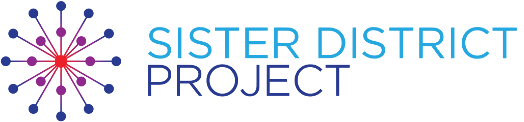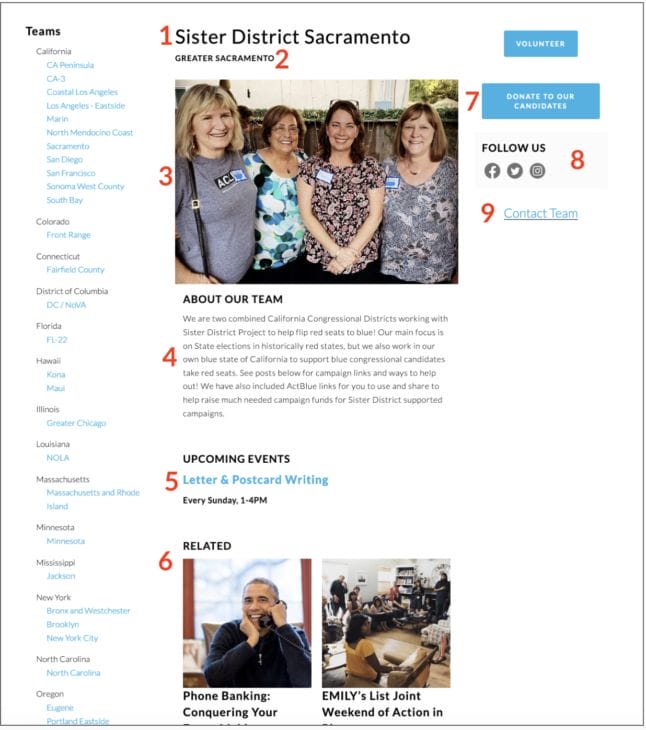How to Guide: Teams Page
Updating Your Team’s Page
Summary
Every Sister District team has a web page on our website. The pages can be accessed here: www.sisterdistrict.com/teams. Anyone listed as a District Captain in our database has access to update their team’s page. To request edit access, please use this form. We currently do not have individual pages for Sister District Affiliates.
How to Update Your Page
- Login to the “Update Your Team” page
- Use your the same email address and password you use to login to the DC Portal (aka Knack).
- If you have forgotten your password, reset it through the DC Portal. Go to the DC login page, click ‘forgot’ and you’ll receive an email with instructions on how to update.
- By default, only DCs have access to update the pages. If you do not have access to edit a team page, the words “No team assigned to you…” will appear in red at the top of the page. To request access to edit a team page, please use this form.
- Don’t forget to click update! You can view your updates on your teams page, www.sisterdistrict.com/volunteer/team-nam
*Your updates may not show up immediately. Please check back later!*
Parts of the Page

- Team Name: This is set by SDP staff and cannot be modified by DCs. To request a change to your team name, please use this form.
- Neighborhoods / Geographic Coverage: DCs can modify this area; please use geographic terms that would make sense to a local trying to find your team.
- Team Photo: Upload a photo showing lots of smiling faces on your team! Whatever you upload here will replace the existing photo.
- About Our Team: This section is a free form text editor with basic text editing abilities, like bold, italics, bullet points, formatting, hyperlinks, etc. This is your chance to tell the internet world about your team! You can share updates, anecdotes, any special asks for team members. Please include details that will be informative and interesting to local volunteers. Be specific – avoid generic language, and don’t forget; this information is PUBLIC!To Add Links:
When you are editing from the teams captain’s form, you should copy paste the full url or type it.
For example: “volunteer-activites/” is not the correct link, it should include the full url. “https://sisterdistrict.com/volunteer-activities” is correct.
- Upcoming Events: Add any upcoming events, and don’t forget a link to RSVP! If this is an event at someone’s private home, make sure that the host and address information is not included! This page is public!
- Related Pages: These are selected by SDP staff and cannot be modified by DCs. However, we want you to request pages you think are relevant to your team – especially blog posts!! We encourage every team to write blog posts about events, canvassing stories, phonebank ideas, conversations with voters, organizing tips and tricks … the sky is the limit! To submit an idea or post, fill out THIS FORM and we’ll contact you within 3-5 business days to get started. Here are some examples from other volunteers,
- Donate Button: This link is for your team and is set by SDP staff. Please fill out this update form if you need the link modified.
- Social Media Icons: These will appear when you add social media links in the update section titled “Team Social Media.”
- Contact Team Link: This allow visitors to send an email to whatever address you specify in “Contact Email.”