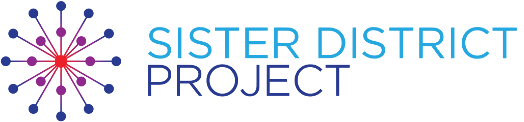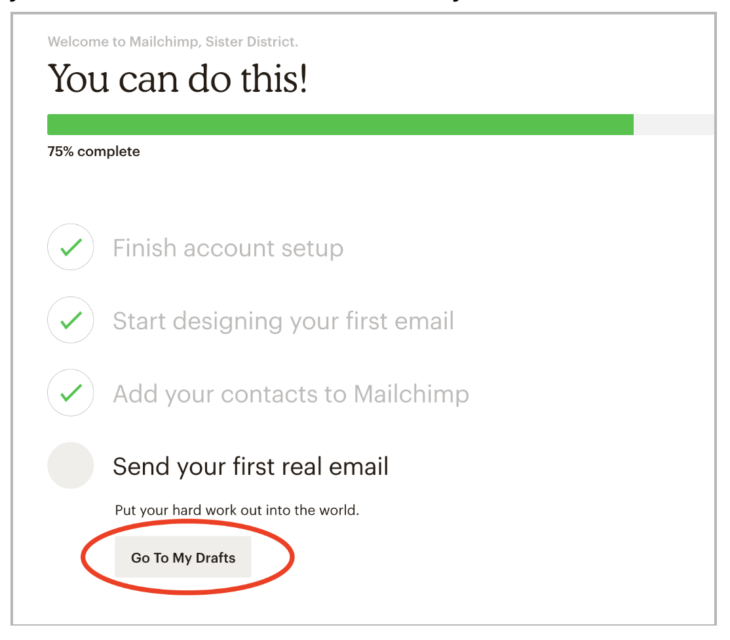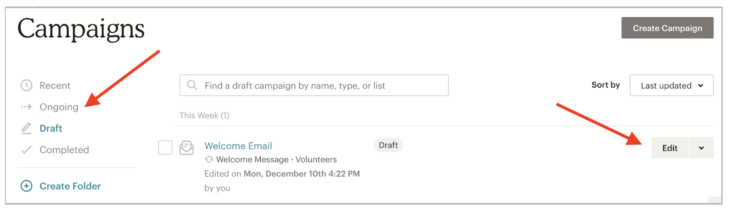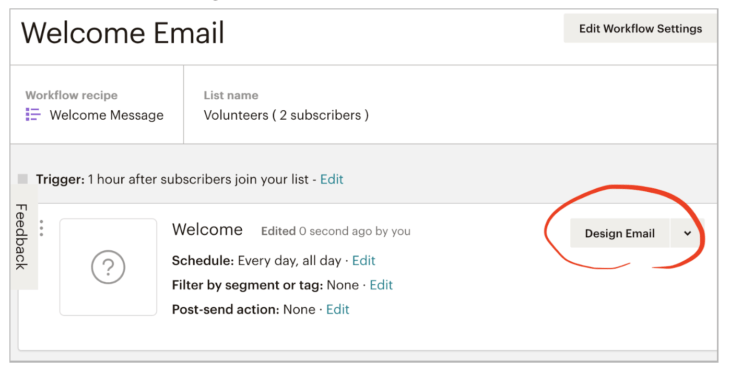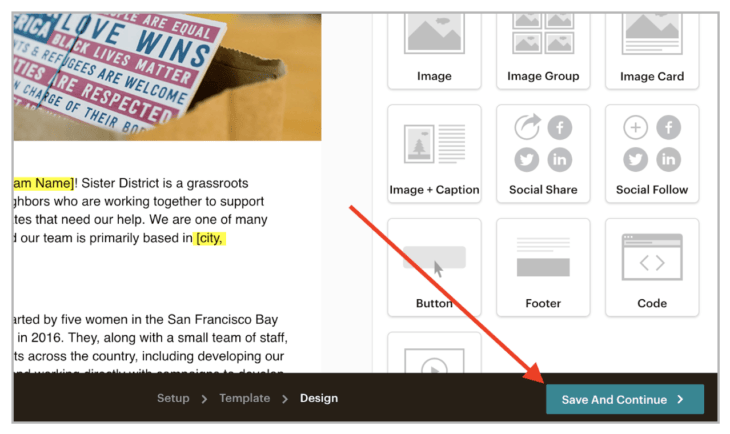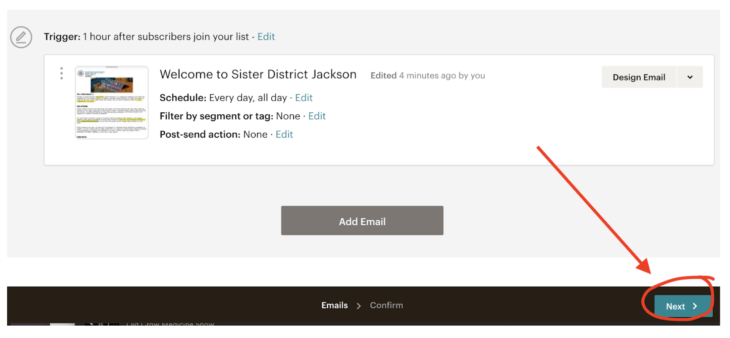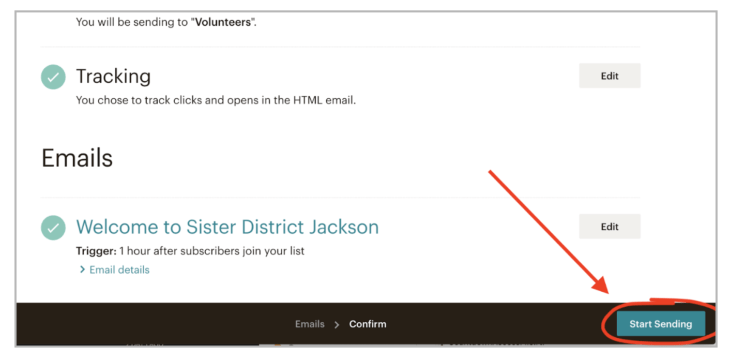Getting Started with Mailchimp
UPDATED 5/4/2019
What is MailChimp?
MailChimp is a mass email platform that allows users to send mass emails, and receive data back about how effective their email blasts are. MailChimp provides the tools and functionality so that emails created on their platform are more likely to reach the intended recipients’ inbox and they provide insights to help ensure the recipient will open and read your emails.
MailChimp and Sister District
When someone signs up to volunteer on the Sister District website, they are automatically added to the national (HQ) MailChimp list and to one team’s MailChimp list, based on the new volunteer’s zip code. The HQ team periodically sends out mass email blasts and updates to the entire Sister District community, while local teams use their individual accounts to send email blasts specific to their team. People who sign up on the Sister District website also receive a series of educational on-boarding emails (see below).
Policies and Privacy Considerations
When a volunteer signs up, they agree to receive emails from Sister District. Volunteers are ONLY agreeing to receive information from and about Sister District. Therefore, it’s extremely important that MailChimp is not used to send out any information that isn’t related to Sister District (there are a few, very limited, exceptions). We have a communications policy that outlines how your MailChimp account and list may be used. It is a violation of both the terms and conditions of Sister District AND MailChimp to remove signups from your MailChimp list and add them to any other list. Thank you for doing your part to help Sister District Project continue to be a leader on issues related to online privacy.
SDP Volunteer Sign-up Process
When new volunteers sign up on www.sisterdistrict.com/volunteer and hit submit, a few things happen:
- They see a pop-up window with a link to the Teams page that says:“You should receive a welcome email from SDP-HQ shortly. If you have an active team in your area, your District Captains will also be reaching out to you soon. Or, you can connect with them immediately on this page.”
- They are added to our internal database of volunteers (which you will have access to).
- They are added to the HQ master Mailchimp list.
- They are added to team email lists based on their zip code – if their zip code falls within your team boundary, they are automatically added to your team list.
- They receive an automated welcome email from HQ.
- If their zip code is within an existing team’s boundaries, they should receive an automated welcome email from that team – that’s where you come in!
- They receive a series of 3 educational onboarding emails over 2 months about state legislatures and why they matter.
Visualization of how the signup process works:
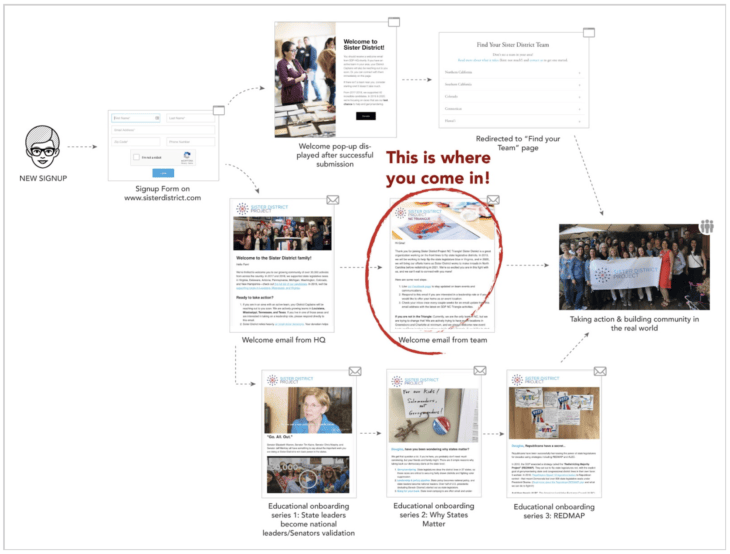
Getting Started
NOTE: This is a preliminary set of guidelines to get you started.
STEP ONE: LOGIN TO YOUR MAILCHIMP ACCOUNT
- A MailChimp welcome email has been sent to your team email address. If you did not receive this confirmation email, please email us at [email protected]
- Follow the prompts and set up your password.
You are now ready to begin setting up your MailChimp account.
WARNING!!!
DO NOT make ANY changes to the list name or list fields in your “Volunteers” list—ANY change will break the link between the signup form on sisterdistrict.org and your Mailchimp account. No new volunteers will be added to your list if you make any changes.
Your “Volunteers” list is the ONLY list that will automatically update with new signups. We recommend only using one list. If you create new lists (for example, a list for your District Captains), they will NOT update automatically.
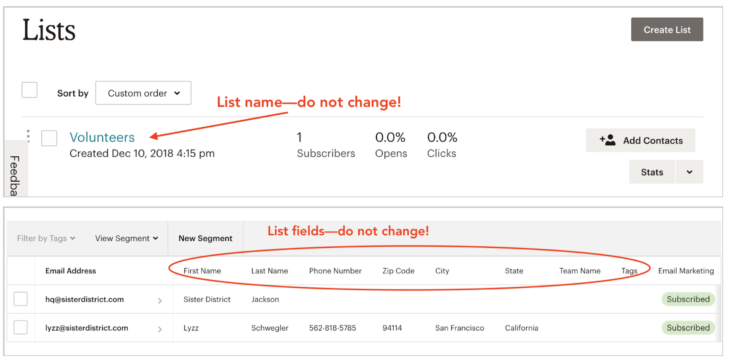
Ok, now that we have that out of the way ?…
STEP TWO: CREATE YOUR WELCOME EMAIL
The welcome email is the first thing a new volunteer signing up from within your team’s boundaries will see from their local SDP team. We recommend content that is compelling, specific to your team and reasonably timely but that doesn’t need to be updated constantly. Examples of items to include:
- Links to your social media
- A fun photo of your team in action
- Information about the candidates you are supporting
- What you’re working on currently (in a broad sense)
- If you have a regular meeting for new volunteers
- An action item, like donating to your candidates (emails should always have some kind of action item, whether it be donating or signing up for an event)
We do NOT recommend including anything that has to be frequently updated, such as an event happening next week, or how many postcards you’ve written to date.
Compose a draft of your email first, then follow the steps below to load it into Mailchimp. Sample email (feel free to use the entire thing!) here: https://docs.google.com/document/d/1ft_1GMZsJxJ7SFCkLRX-0t76u0KenB_85kVhDRFLa_E/edit?usp=sharing
Get started creating your welcome email:
- When you’re logged into your account, you should see a checklist, with the last item being “Send your first real email.” Click “Go to my drafts.”

- Click “ONGOING.” You should see a draft called “Welcome Email.” (This has been preloaded by HQ). Click “EDIT.”

- Click “DESIGN EMAIL” on the right.

- You should see a draft of the sample welcome email. Use that as a base if you want, or create your own welcome email. We encourage you to change the picture to one of your team in action!If you use the sample as a base, be sure to change all the parts highlighted in yellow, and then change the color. When you’re finished designing and testing the email, hit “Save And Continue.

- Click “Next”

- If everything checks out, that’s it! You can hit “Start Sending.”

Using MailChimp on a regular basis
Crafting and sending newsletters
Newsletters are an effective way to communicate your team’s activities and keep your volunteers engaged. A newsletter email should be a round up of upcoming events or actions, reminders for volunteers to sign up or to RSVP, news about your team or Sister District at large, and any relevant news about candidates. Email can be a useful tool in motivating volunteers to take action when paired with real conversations that create and reinforce personal connections and relationships. We also encourage you to recognize volunteers who have really stepped up and are undertaking many actions.
Read more about creating regular email campaigns on MailChimp here – Create a Regular Email Campaign
Workflow
Whether you are the only DC in your team or if you have a whole team of DCs, it takes time to figure out the workflow that will work best for your team. At Sister District, the closer we get to Election Day, the flurry of activities, news and information increases dramatically. Focus on finding what is achievable for your team and make sure that your team is structured in a way that allows one person to collect all of the relevant information to be included in each email. Check in with your HQL(s), look over the Sister District website and talk to your volunteers. Crafting an email with all of the relevant and important information won’t take long at all if you are pre-armed with appropriate information.
Always make sure to save the email first as a draft, then have someone else read over it for spelling mistakes, make sure the event info is correct and check that all links are correct before you send it out to everyone on the list. Send a test email to yourself and one or two other people to make sure the formatting is correct.
If an email goes out with a mistake, don’t panic – it happens to all of us! We don’t recommend sending corrections for minor issues like spelling or incorrectly identifying someone in a photo (you could publish a “correction to our last email” at the very bottom of your next email if you really want to). However, an error with the date or time of an event will require an immediate correction.
Frequency
Sister District HQ does not require any specific frequency of newsletters or other email blasts from each team. You know your team best, and we encourage you to find the right balance for your team – both in terms of what is achievable from DCs who are writing the emails, and in terms of what is actually relevant and useful to your readers.
As a starting point, try sending a newsletter once per month while you are building up your team. As we move into the active campaign cycle, increase the number of email blasts when there are more actions for volunteers to take.
Content that works well:
- Announcements from SDP HQ
- New videos from SDP HQ
- Press on/about SDP or our candidates
- Announcements and introductions of your Sister Races
- Announcements / RSVP info for upcoming events
- Recaps / photos from past events, including what was accomplished (“we called 145 voters at our phonebanking party on Sunday!”). People love seeing other people (especially their friends) in action! It helps inspire them to come out for the next event.
- Follow your candidates’ Facebook and other social media sites – if they post a great update, you can share it! When volunteers feel they have a personal connection to their Sister Races, they’re much more eager to engage.
- Timely articles from reputable scholars/journalists on redistricting, importance of state legislative races, gerrymandering. Note that all new volunteers will receive a series of 3 educational emails from SDP HQ on the above during the 2 months immediately after the sign up. But, if there’s recent news about redistricting or why states matter, it can be a nice add-on to a newsletter.
Where to find more content:
You are always welcome to use ANY content – video, writing, photos, etc. from the Sister District website or our social media. Anything that SDP HQ posts will have the appropriate attribution and permissions associated so you can feel confident you won’t be violating anybody’s privacy or copyright. SDP HQ social media can be found here:
Unsplash Photos is also a fantastic resource for beautiful, license-free stock photography. But, once you have photos of your actual team, we strongly encourage you to use those instead!
Templates
Your Mailchimp account should be pre-loaded with a few design templates. This is just to help you with the look and feel of your emails—each one (“basic,” “postcards,” “phonebanking,” and “party”) have a photo in the header that would be relevant to one of those events. When you have photos of your actual team in action, we encourage you to replace the sample photos.
Terminology
- Audience – volunteers who have subscribed to Sister District and are assigned to your team
List – a list is the top level way to organize your volunteers. We strongly recommend that you keep only one list (the default list set up is called Volunteers and this is where all volunteers will be added) and then group, segment and organize your volunteers. Managing one master list is significantly easier and provides better data analysis and reporting. - Campaign – a campaign is a bulk email that you can send to as many people on your list as you choose. The campaign tab is where you set up and create emails.
- Unsubscribed – a volunteer who clicks unsubscribe in an email as they no longer want to receive emails. Volunteers are not unsubscribed from our Sister District database – this is only for MailChimp.
- Cleaned – MailChimp has determined that this contact’s email address is not valid and these volunteers will not be sent any emails you have initiated. You can update the volunteers email address if there is an obvious mistake in the volunteers email address and the volunteer will start receiving emails again.
- Automation – an email can be sent based on a volunteers action. We recommend that you set up an automated welcome email for all new volunteers.
- Open rate – this is the percentage of volunteers who have opened your email
- Click rate – this is the percentage of volunteers who have clicked on a link in your email. A high click rate means that volunteers are reading your emails and taking an action.
- Templates – setting up a reusable template for specific types of emails like for phone banking or postcards makes sending this much easier – all you need to change each time is the details like date, time, place.
- Segments – you can create segments from your list. For example you can opt to send an email to only people in a certain zip code or area, or to a select list who are extra keen postcarders!
Gauging Effectiveness
Login to your MailChimp account and head to the Reports tab. Here you will find a list of all of the emails that you have sent and a summary of how many volunteers the email was sent to, the date and time they were sent, how many volunteers opened the email and the percentage of clicks the email generated.
These reports are meant to serve as a guide, it isn’t about getting a perfect score – it’s more about using these reports as a guide for improving your emails to engage volunteers to take action.
Things to consider when looking at these reports and improving your scores:
- Day of the week – think about sending outside of the 9 to 5 work day and choosing a day during the week when your volunteers can process this information. Monday morning for example is not a good day to send emails about volunteering.
- Time of the day – think about a time when your volunteers are less likely to be thinking about their day of work. After 5pm during the week is a better time.
- Subject line – use a subject line that grabs the attention of your volunteers. A subject line that is personal or descriptive that will encourage volunteers to open the email and digest the content.
- Calls to action – what is the action you want from each email? Make the ask succinct and easily digestible in the email.
- Unsubscribes – it is normal for a few people to unsubscribe to an email campaign. If large numbers are unsubscribing, consider making changes to the title, subject and content of your emails.
- Open rates average for political email campaigns are about 20% of the total amount of volunteers who were sent the email on average
- Click rates tend to average around 1%.