How To Guide: Treasurer
Overview
This guide will provide you with an overview of the tools and processes you’ll need to understand to fundraise with Sister District. Here’s the overview:
- Fundraising Process
- HQ has created evergreen ActBlue links for every team/affiliate. You’ll use these to raise money to go directly to candidates or our State Bridges organizations. You can find all your ActBlue links in the Sister District Directory.
- You can use refcodes (see below) to track donations by event.
- You can receive email updates whenever a donation is made.
- You can customize your ActBlue links with custom content.
- You can request additional ActBlue links if you like.
- HQ has created evergreen ActBlue links for every team/affiliate. You’ll use these to raise money to go directly to candidates or our State Bridges organizations. You can find all your ActBlue links in the Sister District Directory.
- Every team/affiliate has access to a unique text-to-donate keyword. When someone texts your keyword to 833-602-8124, they will receive an automated reply. You can customize the reply text to include the ActBlue link of your choice.
- Treasurer Responsibilities
- HQ has created a unique Fundraising Portal for every team/affiliate. Treasurers use this to access donation data for your team/affiliate.
- Every team (and affiliate wishing to fundraise) must have at least one Treasurer.
- One Treasurer may fulfill several roles, or several Treasurers can split up the roles. There are three core roles, the first two of which are required:
- Role 1: Track and report donation data
- Role 2: Manage AB links and text-to-donate
- Role 3: Donor relationship management
Fundraising Process
1. ActBlue Links
Each team/affiliate has its own evergreen ActBlue links that can be used throughout the cycle. Your team’s ActBlue links can be found in the Sister District Directory. You can use refcodes to track your impact from your various efforts, without requesting new links from us. You can also request additional ActBlue links from us if you wish. Our Senior Operations Manager Mara Helmke is your go-to for all ActBlue questions, [email protected].
a. Evergreen Links
You should have been provided with your evergreen ActBlue links in your new team/affiliate onboarding email. Teams can also find their ActBlue links in the Sister District Directory.
If you have candidates from more than one state:
- You can use your slate link for all digital appeals, including most virtual fundraisers.
- You can use your state links for any purpose, including in-person fundraisers.
If you have candidates from only one state:
- You can use your slate link for all purposes, including in-person fundraisers.
- If you only have candidates from one state, you will not have any state links.
b. Refcodes
Refcodes are extremely easy to use. Just add “?refcode=” plus the identifiers of your choice to the end of your ActBlue link. Then distribute the link and, as soon as the first person donates to it, you’ll start to see the donations reflected in real time in your unique Fundraising Portal.
For example, the San Francisco team might be holding a virtual fundraiser for their AZ candidates on April 25 and a small house party on September 1 in the Glen Park neighborhood. Instead of requesting and waiting for two separate links from HQ, they can simply distribute their evergreen AZ link with two different refcodes, e.g.:
- https://secure.actblue.com/donate/sd016-az-sf?refcode=virtual-200425
- https://secure.actblue.com/donate/sd016-az-sf?refcode=glenpark-200901
It’s up to you how you would like to name your refcodes. We suggest a format that includes a date and a short descriptor so that you can easily recognize them on the backend. (These examples use the date format YYMMDD.)
c. Content Changes
If you would like to change the content of any of your ActBlue links—for example, a goal thermometer, preset donation amounts, or custom text—please use the ActBlue Request Form.
d. Additional Links
If you want a ticketed event link, a link with customized content, or a link for a single candidate if you haven’t already received one, please use the ActBlue Request Form for a new link.
e. Email Alerts
If you would like to receive an email alert every time a donation is made to your ActBlue link, please use the ActBlue Request Form.
2. Text-to-Donate
Each team/affiliate has access to a unique keyword for text-to-donate. When someone texts your keyword to the number 833-602-8124, they will receive an automated reply with the content of your choosing.
For teams, we create keywords for all new teams and set them to return the team’s slate link (without a refcode) by default. For affiliates, we do not create keywords by default. We can create more than one keyword for teams/affiliates upon request.
If you would like to request a new keyword, an additional keyword, or change the reply message, please use the ActBlue Request Form.1
3. Event Guidance
For guidance on organizing a fundraiser, contact your organizing staff member. Also check out the Step-by-Step Guide to Virtual Fundraisers.
Treasurer Responsibilities
Every team, and every affiliate that wishes to fundraise, must have at least one Treasurer. A Treasurer may fulfill several roles, or several Treasurers can split up the three roles.
1. Getting Started
To become a Treasurer, or to add a Treasurer:
- Complete the Directory Update Request Form.
- HQ will send an onboarding email to the Treasurer with the link to your team/affiliate’s unique Fundraising Dashboard.2
- Visit the unique Team Fundraising Dashboard. If this is your first time logging in, or if you don’t remember your password, contact Senior Operations Manager, Mara Helmke ([email protected]) for your team’s Dashboard password.
- Bookmark your Fundraising Dashboard for easy access.
2. Treasurer Roles
There are three roles. The first two of these are required for all teams/affiliates that are fundraising. The third role is optional.
a. Role 1: Track and Report Fundraising Progress
The first role is to track your team/affiliate’s fundraising progress. You can access donation data via your team/affiliate’s unique Fundraising Portal. Your Fundraising Portal contains:
- Real time access to donor-level data from ActBlue links created by HQ, e.g., your evergreen links + any additional links you’ve requested via the ActBlue Request Form.
- Donation data from sources other than ActBlue that your team/affiliate has reported to HQ via the Alternate Donation Form.
- A Referral Code table so that you can view results by refcode.
- A list of fundraising resources.
- Terms and conditions for how you can use the donor data.
b. Role 2: Manage ActBlue links and text-to-donate
The second role is to manage your team/affiliate’s ActBlue links and text-to-donate.
Keep your team/affiliate’s ActBlue links (evergreen links + any additionally requested links) in a file accessible by all team members who may need access, such as your Editors who will promote events in newsletters or on social media. For teams, we strongly suggest using the “INFO” tab on your Team Spreadsheet; look for the green box.
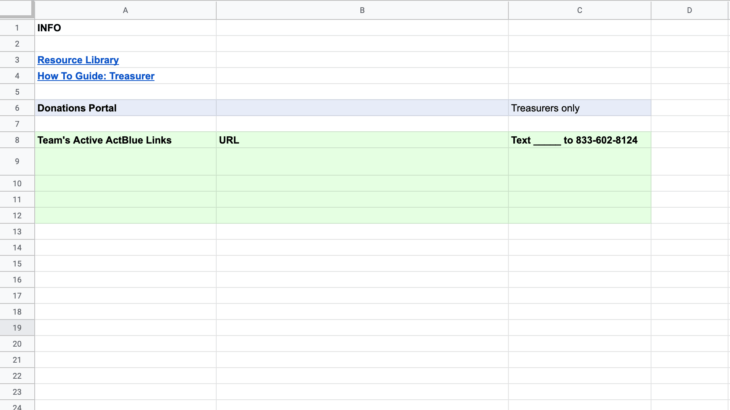
c. Role 3: Donor relationship management
The third role is optional, but recommended if you have the capacity. We want to show gratitude and connect personally with those who are helping our candidates. Having a good appreciation/thank-you system will help increase candidate support and broaden community.
Send a short thank you note to donors following fundraising parties/projects. Some teams have sent hand-written notes, others have sent texts or or made phone calls, but a simple email can do the trick. You can access the information for individual donors by visiting your team/affiliate’s unique Fundraising Portal.
1If you have already requested a custom TTD message, then the default has been replaced with your requested content.
2This is NOT the same as the SD Portal.
UPDATED 1/21/22